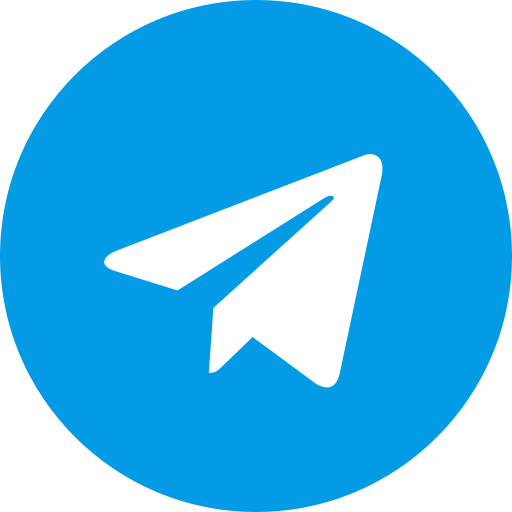Unlocking the bootloader on an ASUS Zenfone Max Plus can be a bit tricky, as ASUS has stopped maintaining the Unlock Device App for this model¹. However, you can still unlock the bootloader by following these general steps:
- Backup your data: Unlocking the bootloader will erase all data on your device, so make sure to back up any important files.
- Enable Developer Options: Go to
Settings>About phoneand tapBuild numberseven times to enable Developer Options. - Enable USB Debugging and OEM Unlocking: In Developer Options, enable
USB DebuggingandOEM Unlocking. - Install ADB and Fastboot on your computer: These tools are necessary for the unlocking process.
- Connect your device to your computer: Use a USB cable to connect your device to your computer.
- Open a command prompt or terminal: Navigate to the folder where ADB and Fastboot are installed.
- Enter Fastboot mode: Use the command
adb reboot bootloaderto reboot your device into Fastboot mode. - Unlock the bootloader: Use the command
fastboot oem unlockto unlock the bootloader. You may need to confirm this action on your device’s screen.
Please note that unlocking the bootloader may void your warranty and could pose security risks. If you encounter any issues, it’s recommended to reach out to ASUS support for assistance. Also, be aware that this process is for advanced users and should be followed carefully to avoid damaging your device. If you’re not comfortable with these steps, it might be best to seek help from a professional.