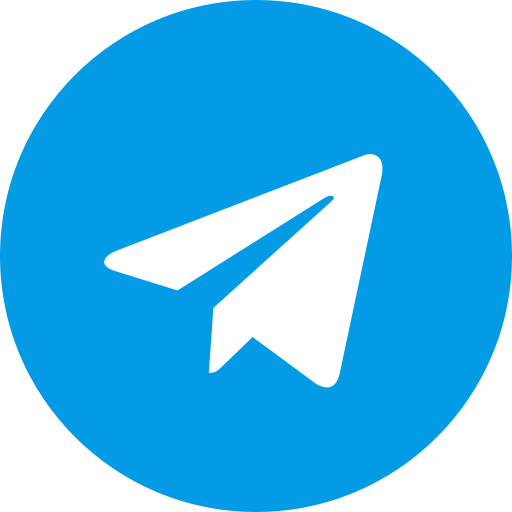Unlocking the bootloader and install twrp on your Samsung Galaxy A55 allows you to install custom software, which can enhance your device’s performance and allow you to use the latest Android features. Here’s a step-by-step guide to unlocking your device’s bootloader.
Prerequisites
- Backup your data, as unlocking the bootloader will erase all data on your device.
- Ensure your device is fully charged or has enough battery life.
- Enable “Developer Options” by going to Settings > About phone and tapping on the build number 7 times.
- In “Developer Options,” enable “OEM Unlocking.”
Steps to Unlock the Bootloader
- Turn off your Galaxy A55.
- Boot into Download Mode:
- Press and hold the Volume Down + Volume Up buttons together.
- Connect your phone to your PC via a USB cable.
- Unlock the Bootloader:
- Once in Download Mode, long-press the Volume Up button to unlock the bootloader.
- Your device will perform a factory reset and then reboot.
Post-unlock Steps
After unlocking the bootloader:
- Set up your device again.
- Verify that the bootloader is unlocked by checking the “OEM Unlocking” option in “Developer Options.”
Warning
- Unlocking the bootloader may void your warranty.
- It can also make your device less secure and more vulnerable to malware.
Installing TWRP
- Download the TWRP file for Galaxy A55 and Odin on your PC.
- Run Odin as an administrator.
- Connect your phone in Download Mode to the PC.
- Load the TWRP file in the AP section of Odin.
- Start the installation process and wait for it to complete.
After Installation
- Reboot into recovery mode to verify TWRP installation.
- Restore your data if needed.