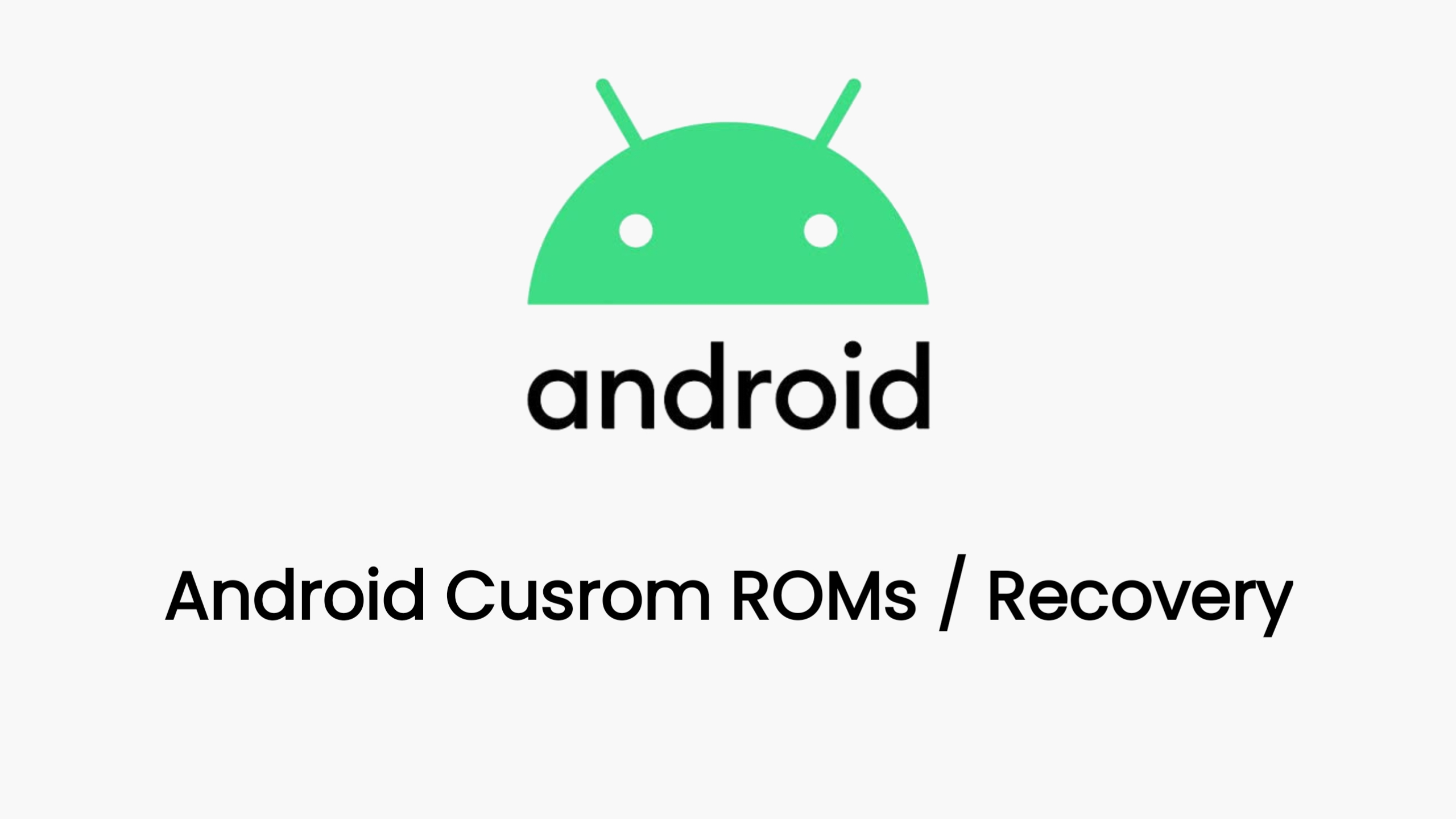How to Unlock the Bootloader and Install TWRP on Redmi 13C x POCO C65: A Comprehensive Guide
If you’re looking to delve deeper into the world of Android customization on your Redmi 13C x POCO C65, unlocking the bootloader and installing TWRP (Team Win Recovery Project) are crucial first steps. This comprehensive guide will provide you with a detailed walkthrough, ensuring you understand the process and avoid potential pitfalls.
Understanding Bootloader and TWRP
- Bootloader: This is a piece of software that loads your phone’s operating system when you power it on. By unlocking it, you gain the ability to install custom firmware (like TWRP) and make significant modifications to your device.
- TWRP: A custom recovery environment that replaces the stock recovery on your Redmi 13C x POCO C65. TWRP offers advanced features like installing custom ROMs, creating backups, and managing root access.
Preparation
Before proceeding, it’s essential to prepare your device and computer for a smooth process:
- Data Backup: Unlocking the bootloader wipes your device’s data. Make a comprehensive backup of your photos, contacts, messages, and other important files.
- Developer Options and USB Debugging: Enable these settings on your Redmi 13C x POCO C65 by navigating to Settings > About phone and tapping on the MIUI version multiple times.
- OEM Unlocking: In the Developer options, enable OEM unlocking to allow bootloader unlocking through Fastboot.
- ADB and Fastboot Drivers: Install the latest ADB (Android Debug Bridge) and Fastboot drivers on your computer to communicate with your phone.
- TWRP Image: Download the appropriate TWRP image file for your Redmi 13C x POCO C65 from a trusted source like the official TWRP website.
Unlocking the Bootloader
- Mi Account Linking: Ensure your Mi Account is linked to your device in the Developer options.
- Waiting Period: Xiaomi typically enforces a waiting period (e.g., 7 days) before authorizing the bootloader unlock. Be patient.
- Fastboot Mode: Power off your phone and enter Fastboot mode by pressing and holding the Volume Down and Power buttons simultaneously.
- PC Connection: Connect your phone to your computer using a USB cable.
- Unlocking Command: Open a command prompt or terminal on your computer, navigate to the ADB and Fastboot directory, and execute the command:
fastboot oem unlock - On-Screen Confirmation: Follow the instructions on your phone’s screen to confirm the bootloader unlock.
Installing TWRP
- Fastboot Mode: If your phone doesn’t automatically reboot into Fastboot mode after unlocking, do so manually.
- Flashing TWRP: Use the following command in your command prompt, replacing “twrp.img” with the actual file name of your TWRP image:
fastboot flash recovery twrp.img - Entering TWRP: Hold the Volume Up and Power buttons together until you see the TWRP logo.
Important Considerations
- Bootloader Status: Verify the bootloader unlock status by running the command
fastboot getvar unlocked. The output “true” indicates a successful unlock. - Direct TWRP Boot: Boot directly into TWRP recovery using the command
fastboot boot twrp.img. - Model and Version Variations: Always refer to official resources for the most accurate instructions, as procedures might differ slightly depending on your specific Redmi 13C x POCO C65 model and TWRP version.
By following this comprehensive guide, you’ll empower yourself with the ability to customize your Redmi 13C x POCO C65 in ways you never thought possible. Remember, proceed cautiously, and enjoy exploring the vast world of Android modifications.
Download Link
twrp is coming soon